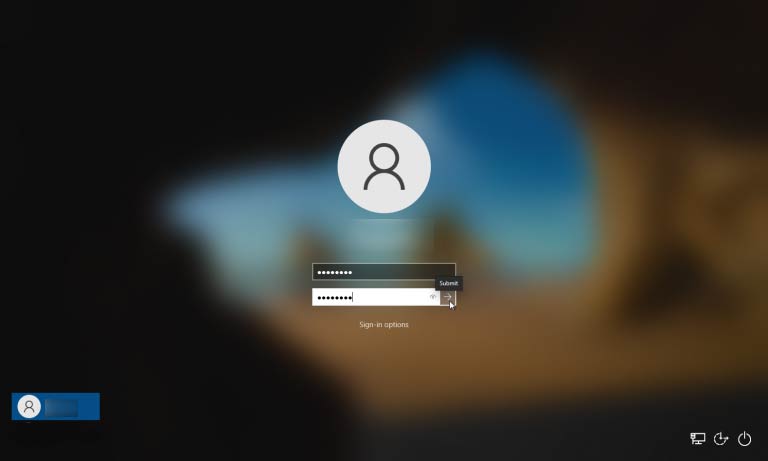How to Reset a Forgotten Windows 10 Password


Did you forget the password for your Windows 10 PC? No worries, you can change it whether you’re using a Microsoft Account or a local account.
Have you ever gotten locked out of your Windows 10 computer or had to figure out how to change a user password like the Windows administrator password? Windows 10 offers several ways to reset Windows user passwords if you know the current password or not.
Resetting a Microsoft Account password is fairly straightforward. However for a local account, you first need to set up a few security questions and answer them properly. If you forget your password, simply answer the three questions successfully, then you can easily reset your password.
Beyond using a password, you should enable a backup authentication method of signing into Windows. With Windows 10, you can use a PIN, security key, a picture password, fingerprint recognition or even facial recognition. And with a Microsoft Account, you should also implement two-step verification. But at some point you may still need to sign in with your password.
It doesn't matter how responsible you are, sometimes you may be locked out of Windows because you can’t remember your password. In this article we will show you how to get in.
Kon-Boot is one the most popular and unique tools for bypassing forggoten Windows passwords. In matter of seconds it can bypass forgotten Windows 10 password, letting you to access your Windows system without knowing the previous password or performing any time consuming manual actions. If you are looking for a best way to reset your forgotten Windows 10 password and access your account you should really give Kon-Boot a try.
In order to use Kon-Boot you need to create your bootable USB media first:
This video shows how Kon-Boot bypasses forgotten Windows 10 password in seconds:
If you’re using a Microsoft Account and can’t remember your password, just click I forgot my password on the Windows 10 sign-in screen. Just like the image below shows:

In the next step you will be asked to confirm your email address and choose how you wish to receive your verification code. Use Get code button, then check your email or text messages for the Microsoft verification code. Enter it in the appropriate field and proceed by clicking Next.
Note: If you lost access to your email address associated with your Microsoft account your only solution here would be to use the KON-BOOT tool. It will allow you to bypass the forgotten Windows 10 password and access your account.
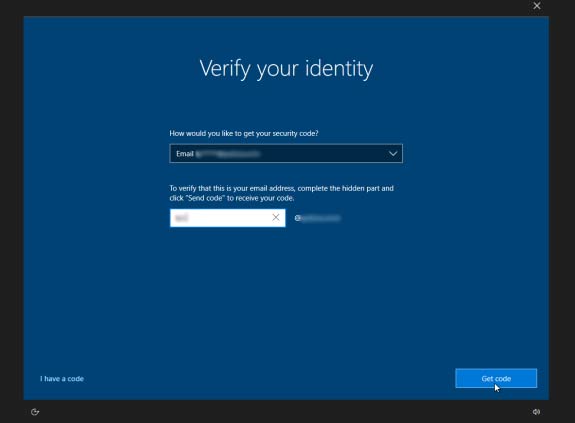

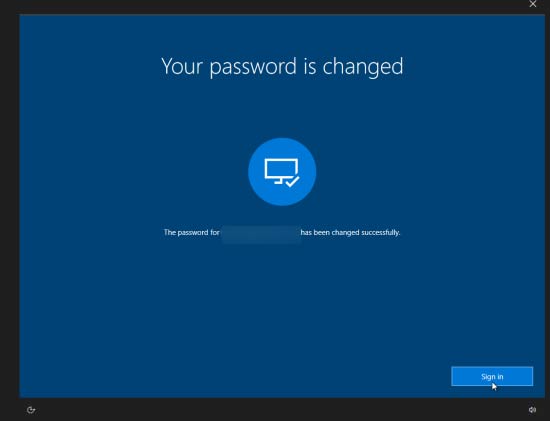
If you have Windows local account, you should set up the necessary security questions that will help you easily recover your account. In your Windows, navigate to to Settings > Accounts > Sign-in options. Under the Manage how you sign in to your device section, pick Password, then follow the Update your security questions link.
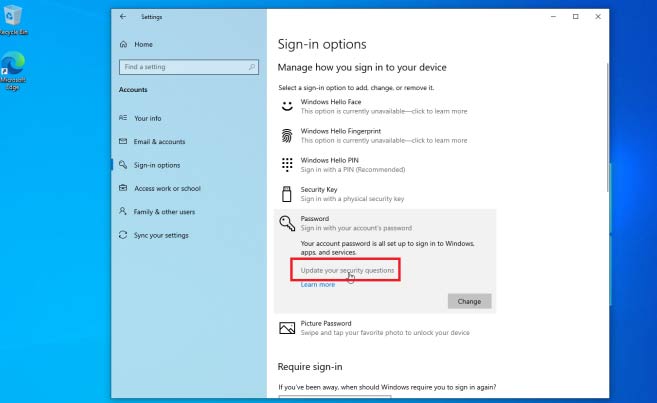
Now, type the password for your local account, then choose your security questions, type the answers, and click Finish. If you forgot your Windows 10 password for the local account your best bet is to use KON-BOOT tool.

Now, if you forget your Window password, pick the arrow next to the password field or press the Enter key. Windows tells you that the password is incorrect. Click OK, then click the Reset password link.

Now type the answers for your security questions. When done click the arrow next to the last answer or simply press Enter.
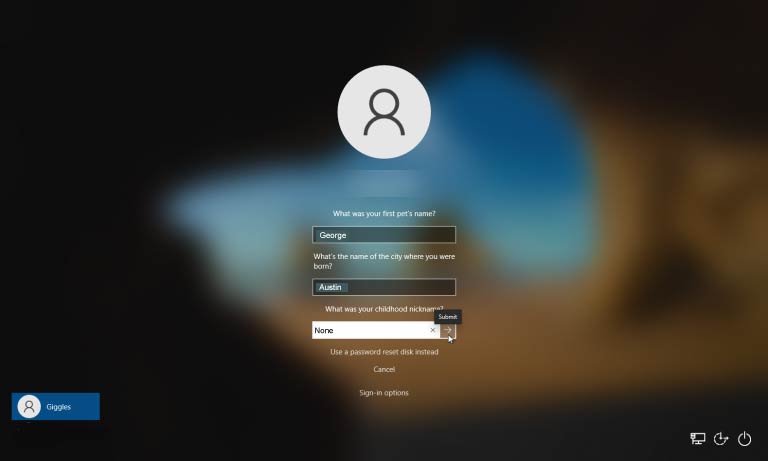
Now your Windows will allow you to create a new password. Type your new password and then confirm it. When dones press Enter to get access to Windows.