5 Great Ideas to Recover Lost Windows Passwords


Losing the password to a Windows machine can be frustrating for the average user. You may have important documents that aren't backed up, among various other reasons that would make a factory reset seem absurd.
Luckily for you, we have compiled a list of five ways that could help you recover a lost windows password and regain access to your machine. These methods cover the most recent Windows releases at the time of writing; Windows XP, Windows Vista, Windows 7, Windows 8, and of course, Windows 10. Of course, it's also a possibility that these methods could work on an older operating system.
Check out the five best ways to recover Windows password below:
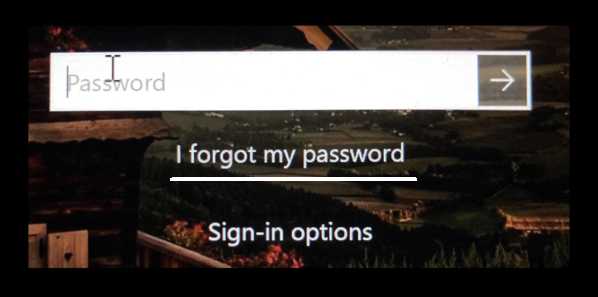
One of the fastest solutions to finding a lost Windows password is simply asking an admin for help. If you work on a computer with shared access to another user with admin privileges, that is. This is extremely common in school and workplace environments where the organization owns the machine you work on. An account with admin privileges can usually reset your password without hassle, often remotely depending on the network setup. So go ahead and email your local admin!
Tip: This will only work on a computer with shared access, so it will not work if you are the only user, such as on a personal home machine.
A Microsoft account is a method to sign-in to services created by Microsoft through one username (email) and password. It like you have an email address or social media account, a Microsoft account works in a similar way. Back in the day it was called the Windows Live ID. Microsoft account lets you use multiple Microsoft products within this account like. Xbox network, Hotmail, Outlook.com, OneDrive.
Resetting your Microsoft account password will help you access your desktop if you have lost your Windows password. This particular method only works if you are using Microsoft's Online Services, which are present in both Windows 10 and Windows 8.
When setting up your computer, you will be prompted to use an online Microsoft account. If you chose this option, you can head to the Microsoft Website and reset your password on a different device. You can follow this guide on the official Microsoft website to get the best results. Keep in mind you will be asked multiple verification questions in order to confirm your identity. However if your Microsoft account is associated with your e-mail or phone number this shouldn't be a problem at all.
Tip: A simple test for checking whether you have a local account or an online 'Microsoft Services' account is verifying your login handle. If you are using an email & password combination, you are likely using Microsoft Services. If you log in with something like your name, you are likely using a local account.
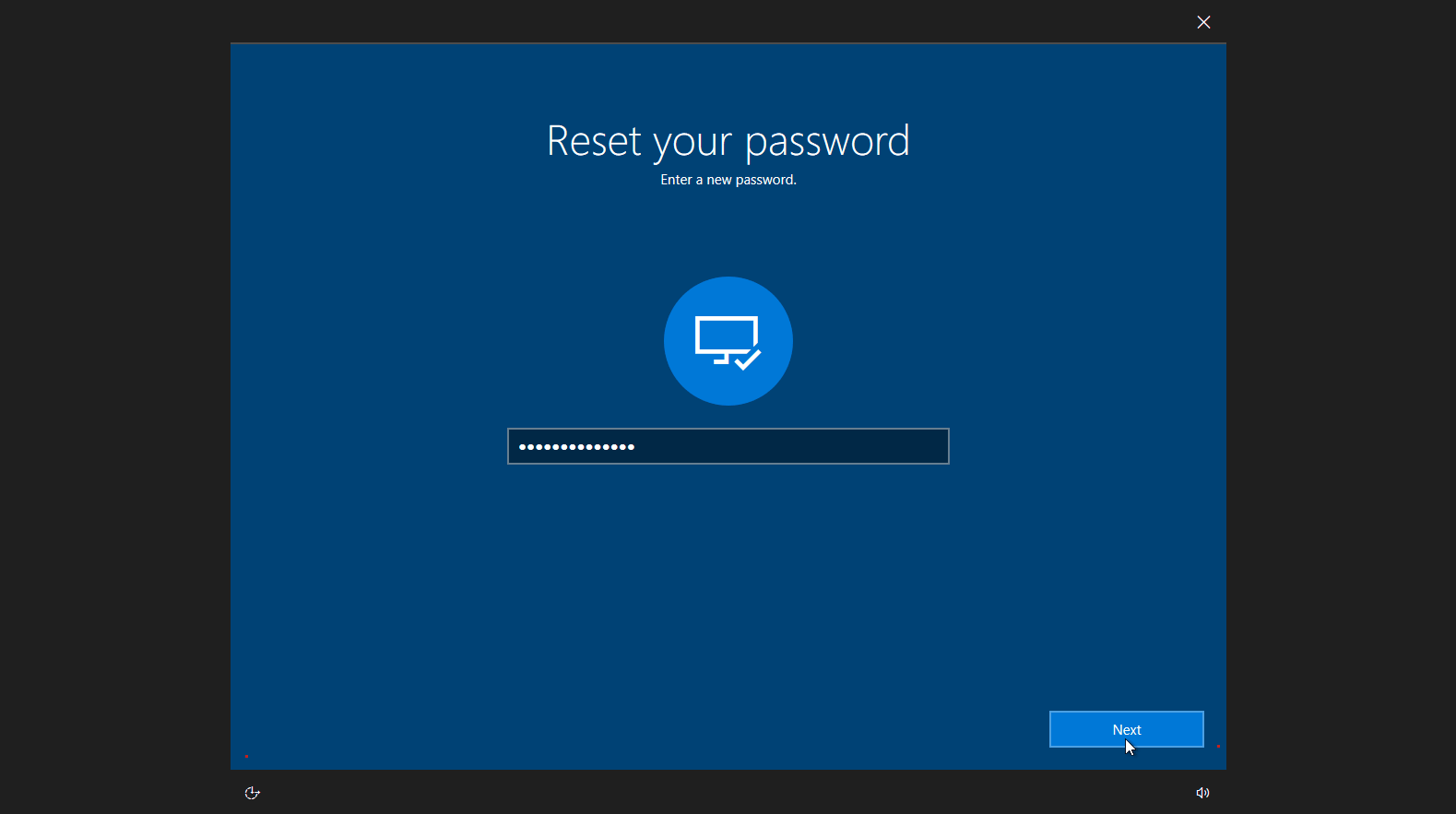
Forgetting a password can be really stresful, and if you're unlucky enough to have forgotten the password to your Windows 10 PC account, you may be really frustrated. The good news is you can avoid this by creating a password reset disk.
This method is excellent for proactive users who want to ensure a lost Windows password will not ever bother them again.
A password reset disk is a simple file you create on a USB drive or other media of choice that when plugged into your Windows PC will allow you to reset your password right on the Windows lock screen.
If you have a local account on your windows machine (check the tip above to find out which you have), you can use a password reset disk to get around a lost windows password. The only catch is you have to make this disk ahead of time. You can find out how right here.
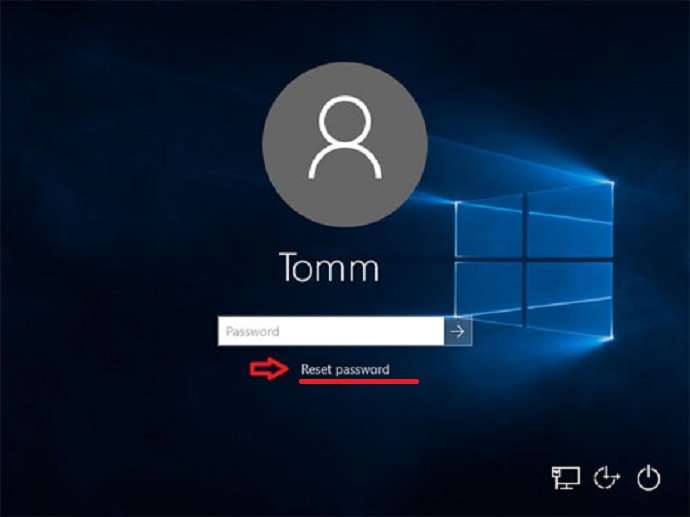
Tip: After creating the password reset disk, you don't need to think about it again. If you change your password in the future, the disk will function as expected. Just remember to keep it somewhere safe! Remember that the password reset disk only works for local accounts (not domain accounts).
Suppose you are having trouble with the other methods presented in this guide. In that case, KON-BOOT is an excellent utility that may save you a tremendous amount of time, money, and productivity by simply bypassing your windows password and getting you the access to your desktop that you need. The whole operation is completed within seconds of activating the utility, granting you access to your desktop without the password. The KON-BOOT tool does not overwrite, change or remove the old windows password. With almost all systems supported, check out the video over at KON-BOOT to see how it works. They support all major Windows releases, including Windows Server, XP, Vista, 7, 8, and 10.
Video: Kon-Boot circumvents Windows 10 password in seconds:
This is a last-resort option for most users, as our Windows PCs often hold lots of valuable documents, information, and time investment. However, we decided to include it anyway, as it is a sure-fire fix for a lost windows password, which will allow you to continue using your machine at the expense of all of your old settings and files.
A clean Windows install is essentially factory resetting your hard drive and reinstalling a copy of Windows. To do this, insert your Windows CD or bootable USB, and follow the installation steps provided on-screen. When the system has completed its installation, you will be able to reaccess the computer with a new password, although it will be completely void of all your old files and applications. Please be careful when using this, especially if you haven't got all of your essential documentation backed up.
Conclusion: We hope some of the presented ways to recover windows password worked for you. We realize recovering lost Windows password can be frustrating. If you are looking for a tool that can save your time and effort check Kon-Boot tool and bypass your Windows password in seconds.