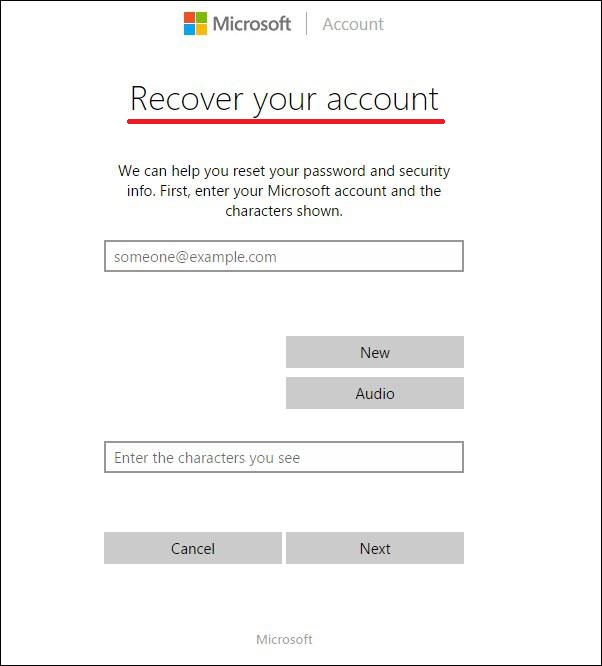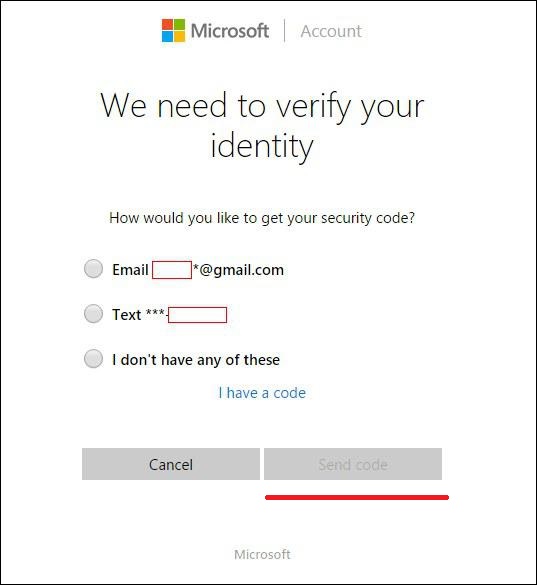How to reset Windows 8 password with few simple ways


So you forgot Windows 8 sign-in password and now your computer is locked? No worries, we will present you a few simple ways to reset bypass Windows 8 password. If Windows 8 refuses to accept your password at the logon screen this short guide is for you. With our tricks you will reset your Windows 8 password in no time! Your case is not special, people forget their passwords all the time.
With Kon-Boot you can bypass practically any Windows password including Windows 8 password. This tool can bypass your forgotten Windows 8 password in seconds and let you log into your locked Windows system. With Kon-Boot you don't have to waste time, you simply boot your computer from USB / CD and voila you are logged in without any password!
Read more about KON-BOOT here.
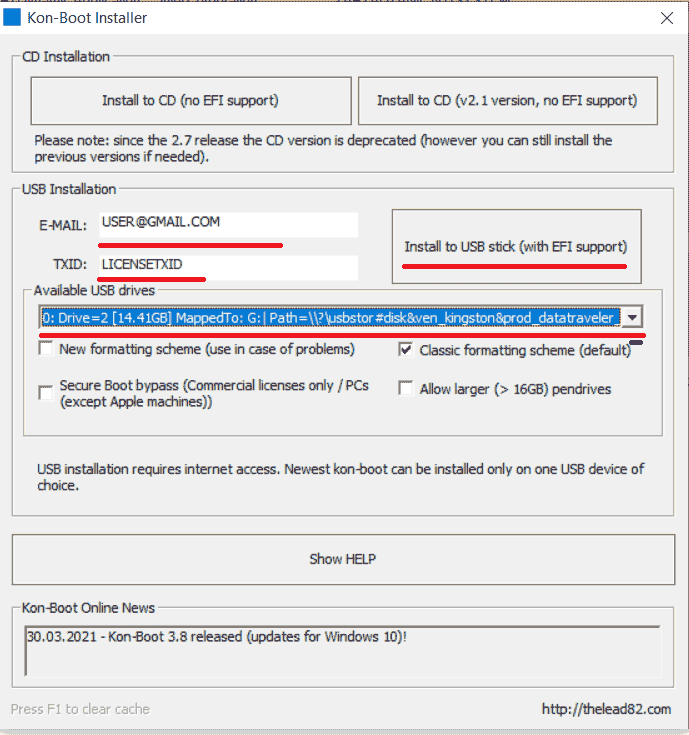
Check the video below and see how fast KON-BOOT bypasses Windows 8 password:
Typically when you are setting a user password on Windows 8, you are asked to provide a hint to help you remember your Windows 8 password. Password hint will appear if you try to log in with the wrong password a couple of times. Sometimes such hints let people remember the forgotten password.
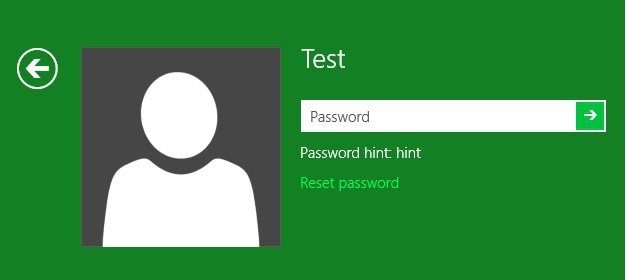
If you can log in to a different Windows 8 account you can create a Windows password reset disk. With this disk you can reset your forgotten password. Obviously the only problem with this method is that you either need to have access to this computer (like through a different account) or you need to create this password reset disk before you actually forgot the password. Which makes this feature kinda hard to use.
Windows 8 password reset disk is a feature provided by Microsoft in order to allow users to reset Windows 8 passwords. You typically create such reset disk to your USB thumb drive and store it in secure location till it's needed.
To create the password reset disk:
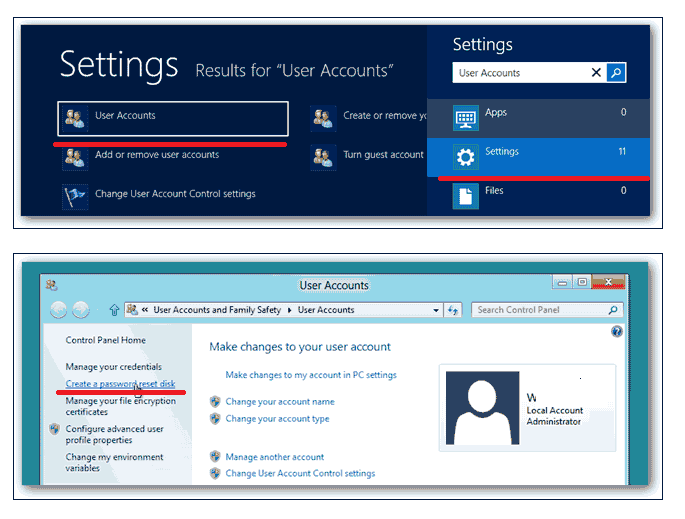
Once you've created a password reset disk, you can use it the next time you lose your Windows 8 password. So if you want to reset your password using Windows 8 password reset USB, follow these steps:
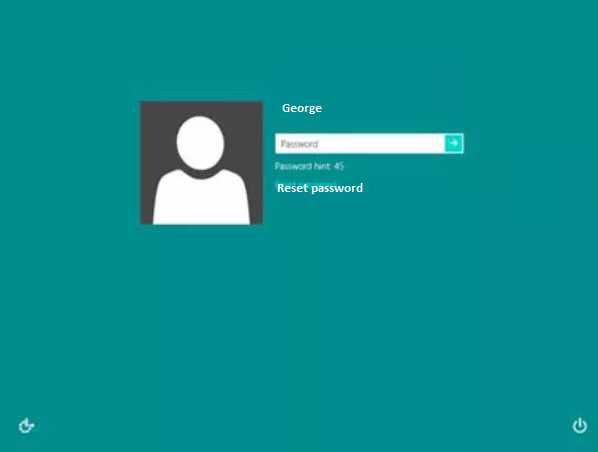
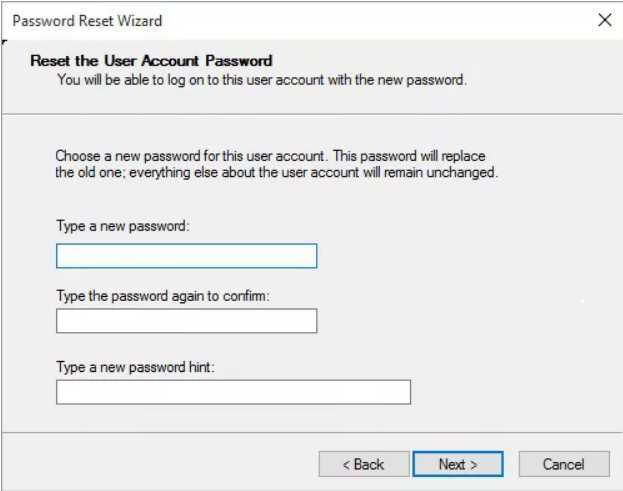
You can try resetting your account's password by using the official Microsoft service (available here: Microsoft password reset). On Microsoft website you will have three options. Follow the I Forgot My Password link. As presented on the image below:

You will need to go through a few verification steps. As Microsoft needs to know whether you are in fact the account owner. Anyway if you registered your email address or a cell phone number to this account you will receive a verification code. This verification code you will later use to reset your Windows 8 account. As presented below: