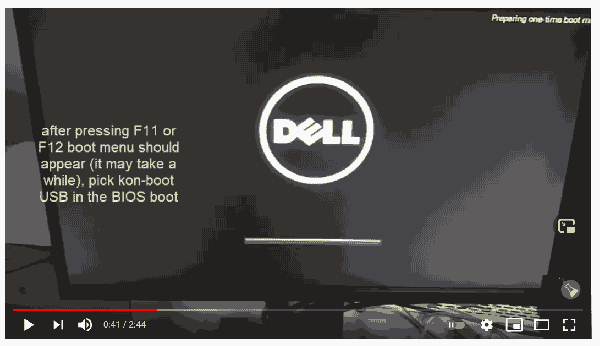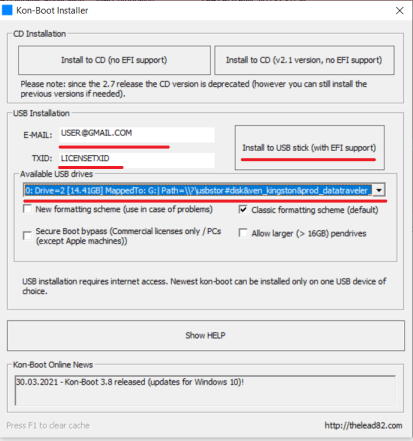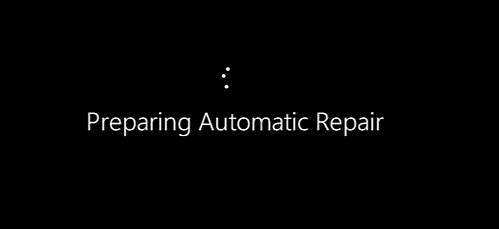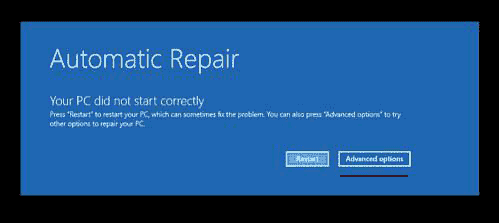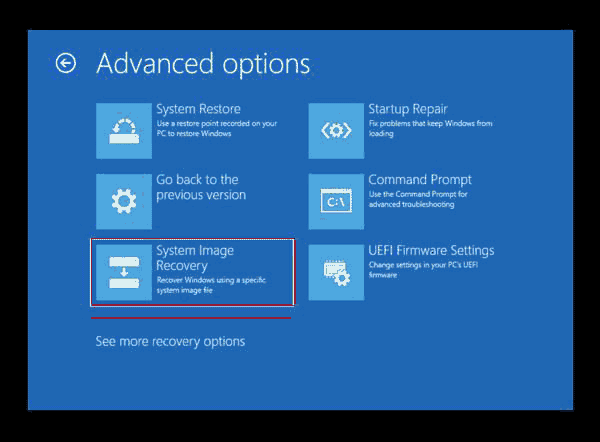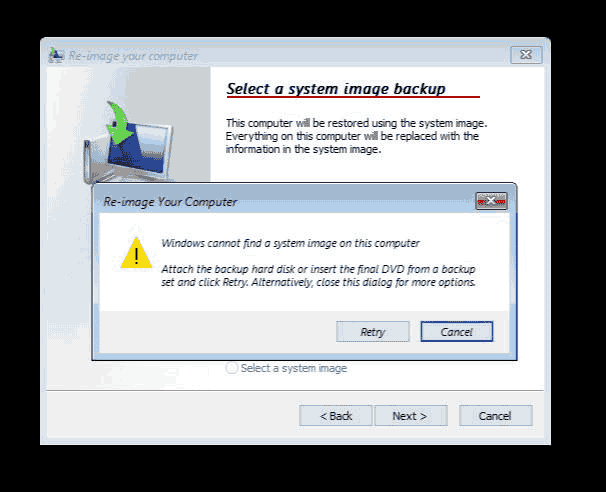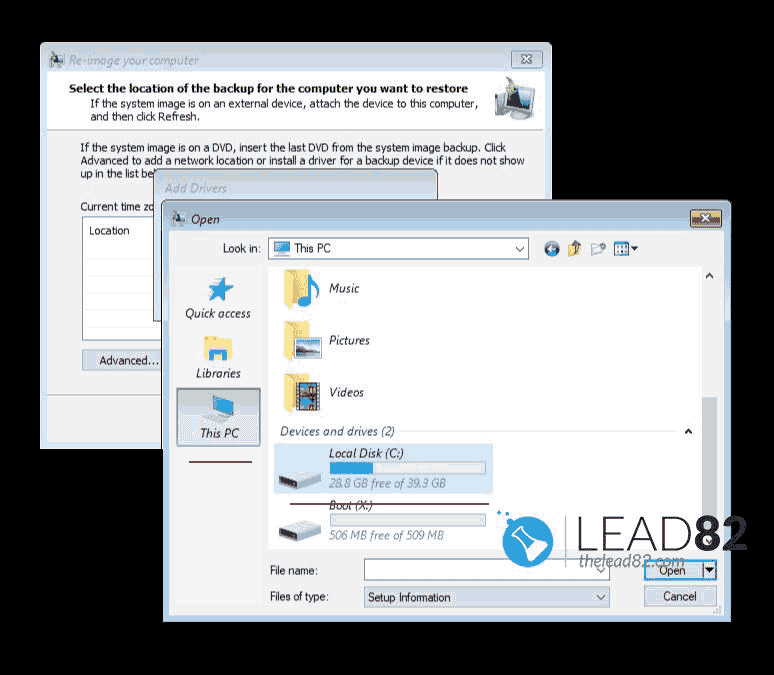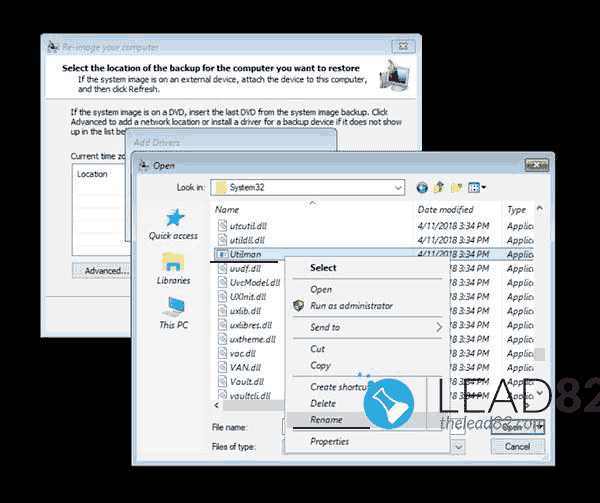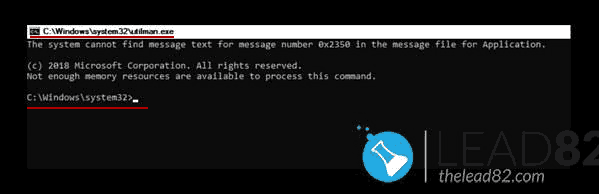How to Bypass Windows Password Without Resetting It
Bypass Windows password easily using our proven techniques. Whether you need to bypass Windows 10 password, Windows 7, or older versions, our step-by-step guide helps you quickly regain access without changing your current settings.