Easy Ways to Bypass Windows 11 Password & Login


Let us guess, you are frustrated because you lost your Windows 11 login password and now you’re trying to bypass it. Windows 11 is still a pretty new system, and even after trying all possible password combinations, access remains locked. Trust us, we know the drill – it can be super frustrating and time consuming when you need to use your computer right away. Whether you're looking to bypass Windows 11 login or bypass password Windows 11, our guide covers methods like bypass admin password Windows 11 and command prompt solutions.
Using another administrator account is an effective way to bypass Windows 11 password using command prompt. This method demonstrates how to bypass admin password Windows 11 and bypass Windows 11 login via command prompt.
If you can access Windows 11 through another account with administrator level access rights and run the command prompt application, then you should easily solve your password problem. Follow the steps below to reset your Windows 11 administrator password using command prompt:
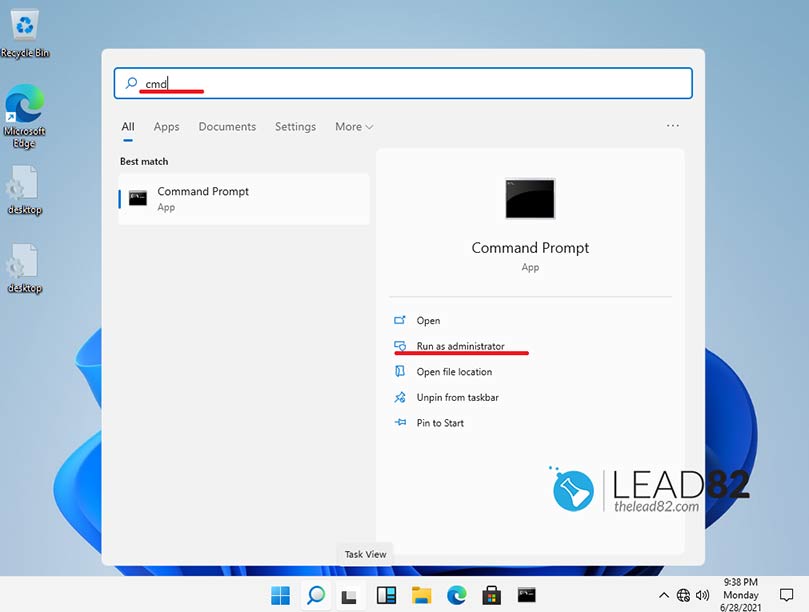
net user accountname newpassword (replace accountname and newpassword with your details) and press Enter. This command changes the password for the specified account.That’s it! You have now correctly bypassed Windows 11 password. Successfully bypassing Windows 11 password using an alternate admin account proves that even a forgotten password issue can be resolved quickly with command prompt. Please reboot your computer and log in with your new password. (Note: This solution works only if you have another account with system administrator privileges.)
Kon-Boot is a trusted tool that allows you to bypass Windows 11 password, bypass Windows 11 login, and even bypass PIN Windows 11 effortlessly.
You might face a serious situation if you have forgotten your administrator account password. Do not worry – we have an ultimate solution that will bypass Windows 11 password in minutes. This method is trusted worldwide and is called Kon-Boot. This tool can bypass both Windows and Mac passwords without any effort. Kon-Boot is ideal if you need to bypass Windows 11 login command prompt alternatives or simply bypass Windows 11 password quickly.
To use Kon-Boot tool you need to create your Kon-Boot USB first.
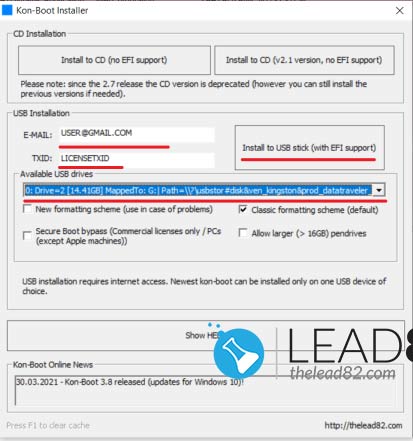
Watch the video below to see how Kon-Boot bypasses Windows 11 password:
Resetting your Microsoft account password is an official way to bypass Windows 11 password and regain access by bypassing Windows 11 login securely.
Use your favorite web browser and navigate to https://account.live.com/ResetPassword.aspx and follow the on-screen instructions. Microsoft will verify your identity before resetting your Windows 11 password. This technique is a reliable solution if you’re wondering how to bypass Windows 11 password using online account recovery methods.
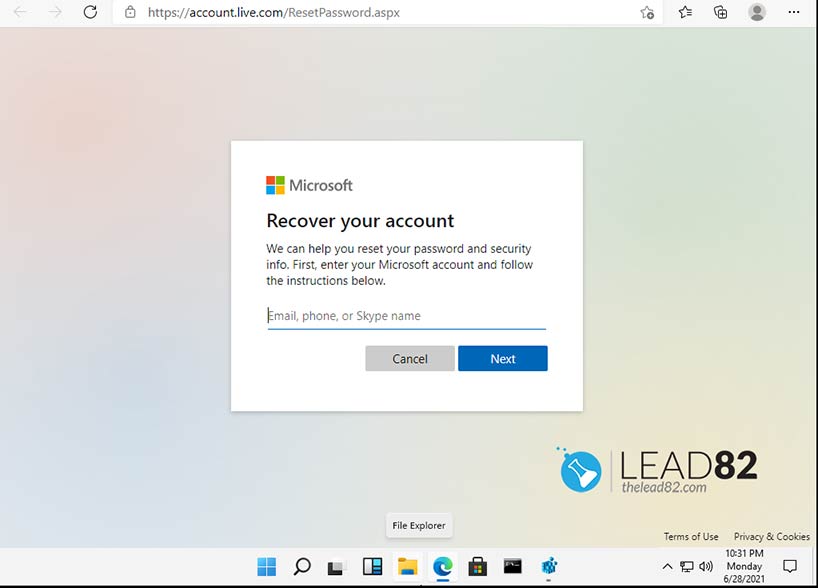
Using Safe Mode with Command Prompt is a classic approach to bypass Windows 11 password and offers an alternative if you encounter issues bypassing PIN Windows 11.
Since Windows 8, you can reboot your computer in Safe Mode without entering a password. This solution might help you gain access to your Windows 11 system.
Step 1: Reboot the computer and press F8 to access the Advanced Startup options. Alternatively, the advanced startup options may appear automatically after three interrupted Windows 11 boots.
Step 2: Select Safe Mode from the options list and press Enter.
Step 3: Windows will load in Safe Mode with a black screen and limited functionality – this is normal.
Step 4: Navigate to Start > Accessories > Command Prompt and click it to open the console window.
Step 5: Enter the following command to change your account password: net user username newpassword (replace username and newpassword accordingly).
Step 6: Reboot your PC and log in with your new password.
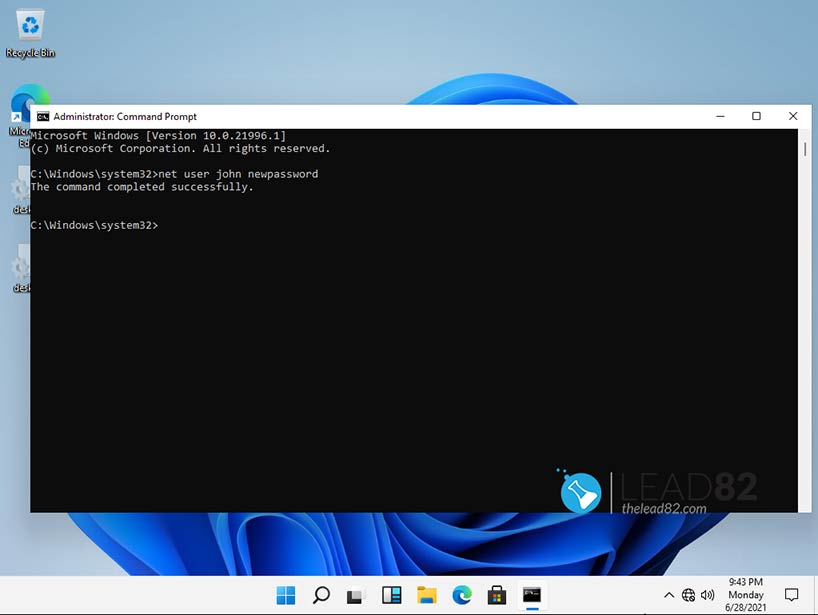
This method not only bypasses Windows 11 password but also offers a solution for Windows 11 forgot pin bypass scenarios.
We have shown you 4 easy-to-use ways to bypass Windows 11 password screen if you lost your login password. We recommend the Kon-Boot tool for bypassing the password, as it is reliable software that can easily bypass or reset a forgotten Windows 11 password. Whether you need to bypass Windows 11 password, bypass admin password Windows 11, or simply bypass Windows 11 login, these methods ensure you regain access quickly.
Explore advanced strategies such as bypass Windows 11 login command prompt, bypass admin password Windows 11, and Windows 11 forgot pin bypass in our comprehensive guide. These methods complement our core techniques for bypassing Windows 11 password and login issues.