Kon-Boot for macOS/OSX OFFICIAL GUIDE
If you have purchased Kon-Boot for macOS/OSX this is the right place for you. If you have purchased kon-boot 2in1 version and you are looking for the installation tutorial please see the Kon-Boot for Windows GUIDE (please note that as stated on our website kon-boot 2in1 can be installed only on Windows).
What's Kon-Boot for macOS/OSX?
Kon-Boot (aka kon boot, konboot) for Apple Mac OSX systems allows the user to login into the system without knowing the previous passwords and user names. Kon-Boot will either allow you to login into selected account without knowing the password (bypass mode) or it will create new "root" account for you (new-account mode) from which you will be able to change other users passwords as needed. Have you lost your password? Kon-Boot can help!
Our software works by virtually modifying the UEFI bios and then modifying parts of the OSX kernel. Such changes are only made in virtual memory and they disappear after computer reboot.
How to purchase?
Kon-Boot is currently the only solution on the market which can securely bypass Microsoft Windows / Appple macOS passwords.
We are doing our best to still improve Kon-Boot and we need your support to keep doing that. If you haven't purchased Kon-Booot already feel free to do so, thanks for your support!
Official purchase site - https://kon-boot.com
After the purchase download link will be sent to your paypal associated e-mail.
Changelog
| Date | Version |
|---|---|
| 07.2025 |
Version 3.3 released
|
| 02.2025 |
Version 3.2 released
|
| 08.2024 |
Version 3.1 released
|
| 04.2024 |
Version 3.0 released
|
| 11.2023 |
Version 2.9 released
|
| 06.2023 |
Version 2.8 released
|
| 03.2023 |
Version 2.7 released
|
| 06.2022 |
Version 2.6 released
|
| 11.2021 |
Version 2.5 released
|
| 06.2021 |
Version 2.4 released
|
| 01.2021 |
Version 2.3 update released
|
| 10.2020 |
Version 2.2 update released
|
| 10.2019 |
Version 2.1 update released
|
| 06.2019 |
Version 2.0 update released
|
| 06.2019 |
Version 2.0 released
|
| 04.2019 |
Version 1.9 released
|
| 10.2018 |
Version 1.8 update released
|
| 05.2018 |
Version 1.7 update2 released
|
| 02.2018 |
Version 1.7 update released
|
| 01.2018 |
Version 1.7 released
|
| 09.2016 |
Version 1.6 released
|
| 08.2015 |
Version 1.5 released
|
| 01.2015 |
Version 1.4+ released
|
| 10.2014 |
Version 1.4 released
|
| 01.2014 |
Version 1.3 released
|
| 06.2013 |
Version 1.2 released
|
| 08.2012 |
Version 1.1 released
|
| 05.2012 |
Version 1.0 released
|
System Requirements
- Apple Mac hardware with Intel 64-bit compatible processor
- 64-bit kernel
- USB thumb drive (prefered USB pendrive size is 4GB, USB pendrive capacity must be not larger than 16GB , bigger ones are often causing serious problems with various BIOSes, such pendrives are not supported) and free USB slot or recordable CD disk and CD/DVD drive
- No activated FileVault (or any other disk encryption)
- Virtualized machines, hackintoshes, kernel debuggers are not supported
- Bypass feature is supported on OSX 10.7, OSX 10.8, OSX 10.9, OSX 10.10, OSX 10. 11, macOS Sierra (10.12), macOS High Sierra (10.13), macOS Mojave (10.14), (OSX 10.6 support is experimental).
- Apple machines with T2 chip (2018 and newer) are not supported unless (SecureBoot is disabled and booting from external media is enabled).
Please note that CD version is no longer available since kon-boot v1.7 (the old one (1.6) is still included in the archive). Internet connection is required for the installed to work. Kon-boot can be only installed using the original installer. One kon-boot license permits the user to install kon-boot on only one USB device (USB pendrive).
Important - if you have purchased 2in1 version:
Kon-Boot 2in1 can be only installed on USB thumb drive (there is no .ISO in the package). Windows system is required for the installation. Please see Kon-Boot for Windows GUIDE for details.
Automatic Installation on OSX
Following video presents how to install kon-boot USB on mac operating systems:
Please use USB pendrive manufactured by reputable company like KINGSTON, SANDISK, SONY (max 16GB in capacity). Please don't use USB pendrives from "NO-NAME" companies - they may cause problems on various BIOSES.
Since version v1.2 kon-boot offers automatic installation on OSX systems.
- Open the .DMG archive you have obtained by purchasing kon-boot
- Navigate to the main kon-boot directory, locate the "MACInstaller" file.
- Run the "MACInstaller" file
- Follow the instructions displayed on the screen
Choosing the mode
After you boot your Mac computer with kon-boot you will be asked to choose the operation mode you would like to use as presented on the following screenshot:
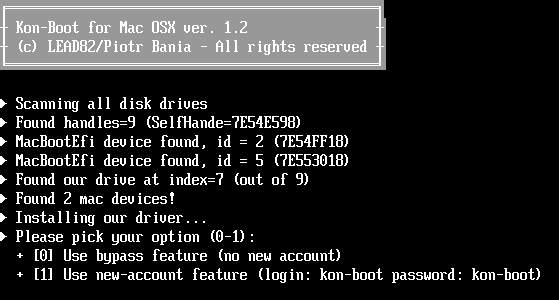
Press:
- 0 (ZERO) to use the bypass mode (bypass feature)
- 1 (ONE) to use the new-account mode (new-account feature)
Bypass Mode
Bypass mode allows you to login into any selected account without knowing the password. All changes are only made to virtual memory meaning all changes caused by kon-boot are gone after computer reboots.
Steps:
- Pick the user account you would like to log into (or insert the login manually)
- Enter any password and press enter or just wait for OSX to login you automatically
If following warning window appears please click "Continue Log In" button as presented on the screenshot below:
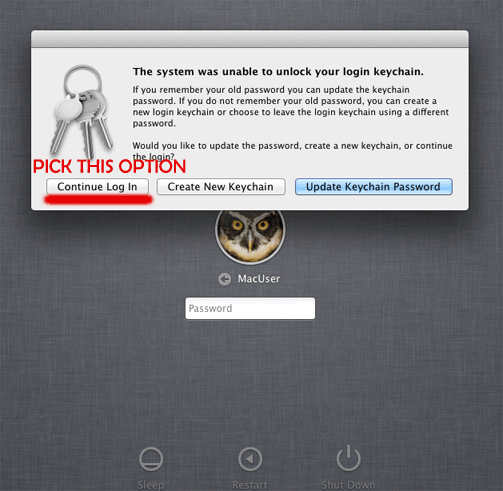
New-account Mode
After booting your mac from the kon-boot media you should have new account available to login. Please use the following information to login:
login: kon-boot
password: kon-boot
Please check following video for details:
How to delete created account
In order to delete the created account:
- Login to your kon-boot account (login: kon-boot password: kon-boot)
- Run the Terminal application
- Insert following command: dscl . delete /users/kon-boot
- Reboot
CD Installation Guide (Manual)
Please note that CD version is no longer maintained (last available version is 1.6).
Kon-Boot for Mac CD installation steps on OSX are presented on the video below:
- Extract your Kon-Boot package to the directory of your choice.
- Insert your CD disk
- In the folder to which you have extracted the .zip archive please locate the "konboot.iso" file (in "CD_ISO" directory).
- Select the "konboot.iso". Right click on it and pick "Open with Disk Utility" option.
- In the "Disk utility" window once again please select the "konboot.iso" and click "Burn". Proceed to the burning process of your CD.
- You are ready to use Kon-Boot for Macs.
- Reboot your target Mac machine (with your Kon-Boot media inserted) while pressing the option key (left alt).
- Pick the "EFI boot" option from the boot manager.
USB Installation Guide (Manual)
Please note: this method works only till version 1.6; version 1.7 must be installed using automatic installer.
Kon-Boot for Mac USB installation steps on OSX, video tutorial is available below:
- Extract your Kon-Boot package to the directory of your choice.
- Insert your USB thumb drive
- Open Disk Utility, select your USB thumb drive and pick up the erase option (with MS-DOS FAT as parameter)
- Now pick the "Partition" option (still in the Disk Utility window) and select "1 Partition" from the Partition Layout box.
- Now click "Options" below and make sure the "Master Boot Record" option is selected.
- Click "Apply" and later "Partition" to proceed.
- Now please copy the "EFI" folder from the package you have received to the top directory of your USB thumb drive.
- You are ready to use Kon-Boot for Macs.
- Reboot your target Mac machine (with your Kon-Boot media inserted) while pressing the option key (left alt).
- Pick the "EFI boot" option from the boot manager
Apple Secure Boot / External Boot bypass?
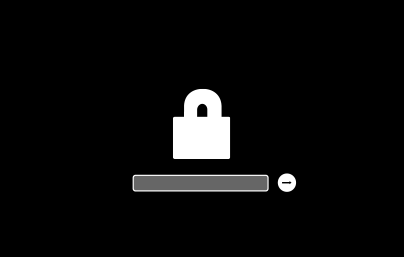
Apple Secure Boot / External boot options are available in the Mac Startup Security Utility. For Kon-Boot to work Secure Boot needs to be disabled on Mac and external boot needs to be allowed.
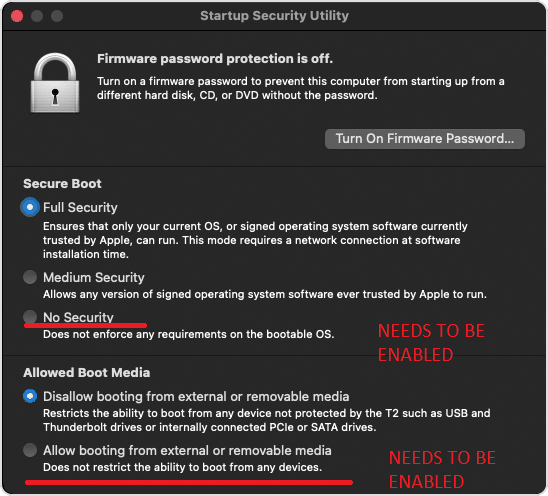
Apple Secure Boot bypass can be achieved by using external unlocking service (not a part of kon-boot package): https://unlock-firmware.com/
Support
Please visit the Contact us / Support page for details.